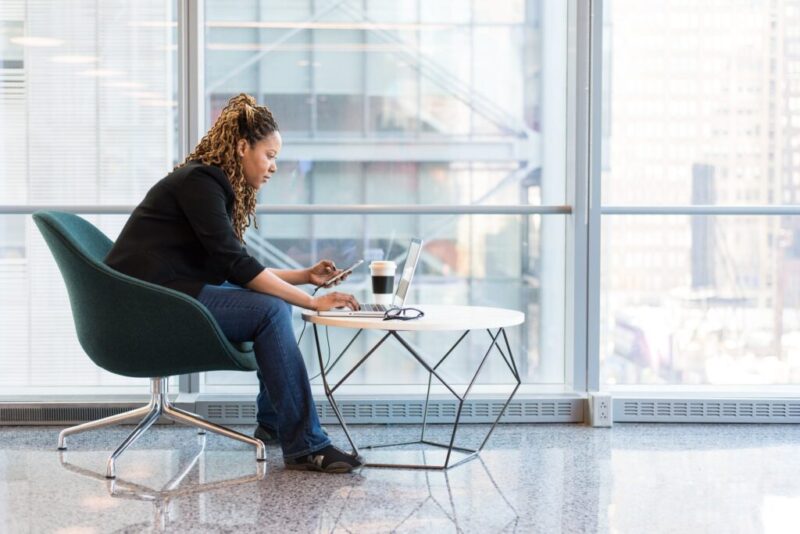These days members are asked to avoid crowded places and want to workout from home. To accommodate you and your members, Virtuagym lets you suspend contracts so your members won’t cancel and you will maintain the same duration of the initial contracts after pausing.
Virtuagym offers you flexibility in time of need. You can easily pause the subscription of your clients or give them a discount on their monthly fee. This flexibility greatly increases the retention of your members as they feel that you care about them, which can help you retain your members longer. This helps your business grow and saves you time in the following three ways:
- When a subscription for a client is paused, the contract duration is automatically extended by the same duration as the pause.
- Don’t miss out on your contract value and have clients stick to their signed contract.
- While contracts are paused, you could consider charging your members a monthly fee for online digital training services using Virtuagym. We are expanding the default Virtuagym workout database for you for free with Virtuagym @Home workouts, so you can offer those to your members.
Virtuagym will send you automated weekly updates about members whose paused contract is going to become active the upcoming week.
How to freeze contracts
You can pause contracts individually or mass pause contracts for your entire facility. Mass contract pausing can be done for you (also retrospectively) by one of our staff, so please get in touch if you want this implemented.
In order to pause contracts one by one, follow these 3 easy steps below:
1# Go to the Clients & Staff module, click on the relevant client.
2# On the client profile page, click on the “Products” tab.
3# Then, click on the membership you wish to suspend.
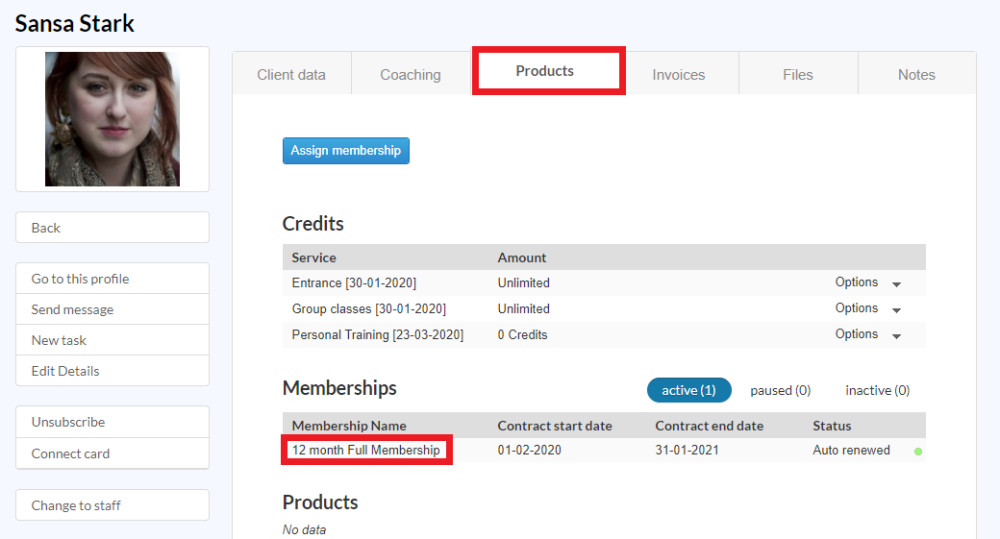
In the top right corner of the Contract agreements box, you will see 3 dots, click on those dots and from the drop-down menu select Pause contract.
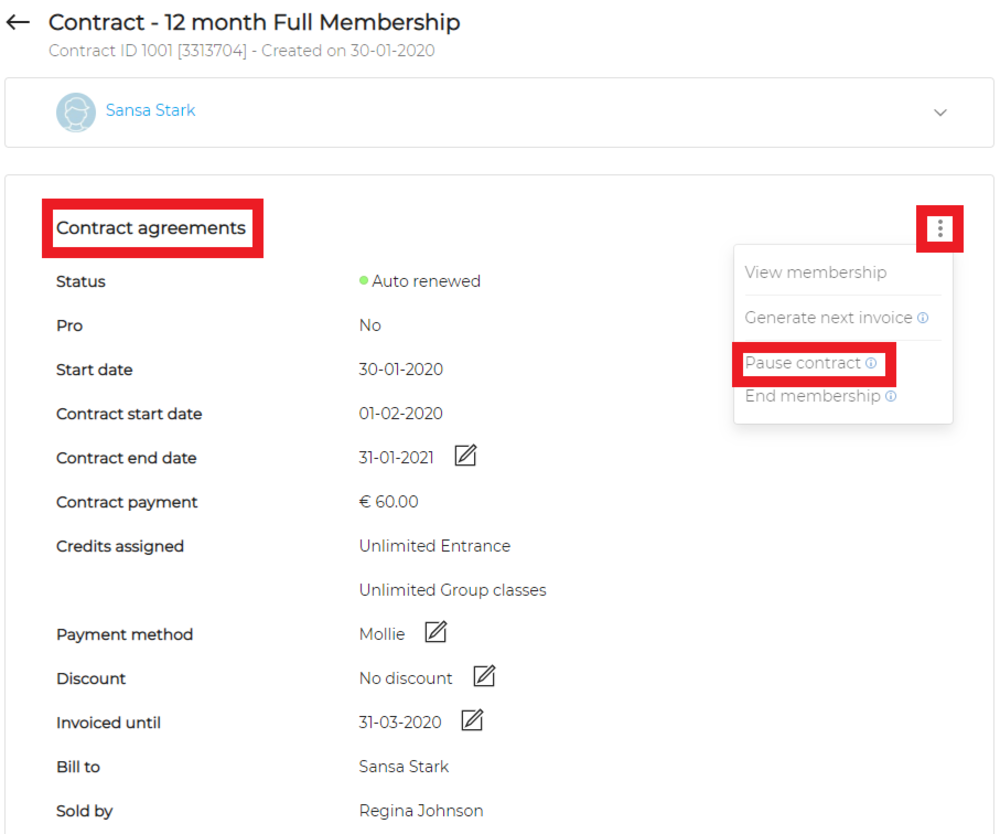
A pop-up window will open, where you can fill in the start date, the end date of the suspension and the reason. Also, you can indicate whether the suspension of a contract involves costs.
After this, you can see that the suspension has been added, along with the number of days of the suspension and the cost. Also, the status of the contract will change from “Active” to “Paused”.

It’s important to know that:
- The pause should always have an end date. If the contract needs to be paused longer after the initial period, just add an extra pause from the end date on.
- The contract end date will change depending on the number of days of the suspension period.
- The cost of the pause will be added to the invoice that’s generated after the suspension is added.
- If the pause has a duration of less than a month, the following invoice will have a discount for the days the contract was paused for, plus the cost of the pause (if that was applied).
- If the contract has a pause of a complete month or more, the system will generate an invoice or more invoices with a total value of 0.00, until the full discounted amount has been deducted from the invoice amounts.
- During the pause of the contract, if the membership has credits, these will not be assigned to the client during the period of the pause.
- It’s possible to end a pause directly in the contract if the pause needs to be ended before the end date. Once the pause has ended the contract will change the status to “Active”, the invoices and credits will also continue to generate automatically to the client.
How to add discounts or adjust pricing
It is possible to adjust the price per membership. By adjusting the price in the memberships, all the invoices created by the assigned memberships for the next invoice period will have the new price. This only works for renewing memberships.
- Go to memberships in System settings.
- Select the membership you want to edit by clicking on the pencil icon.
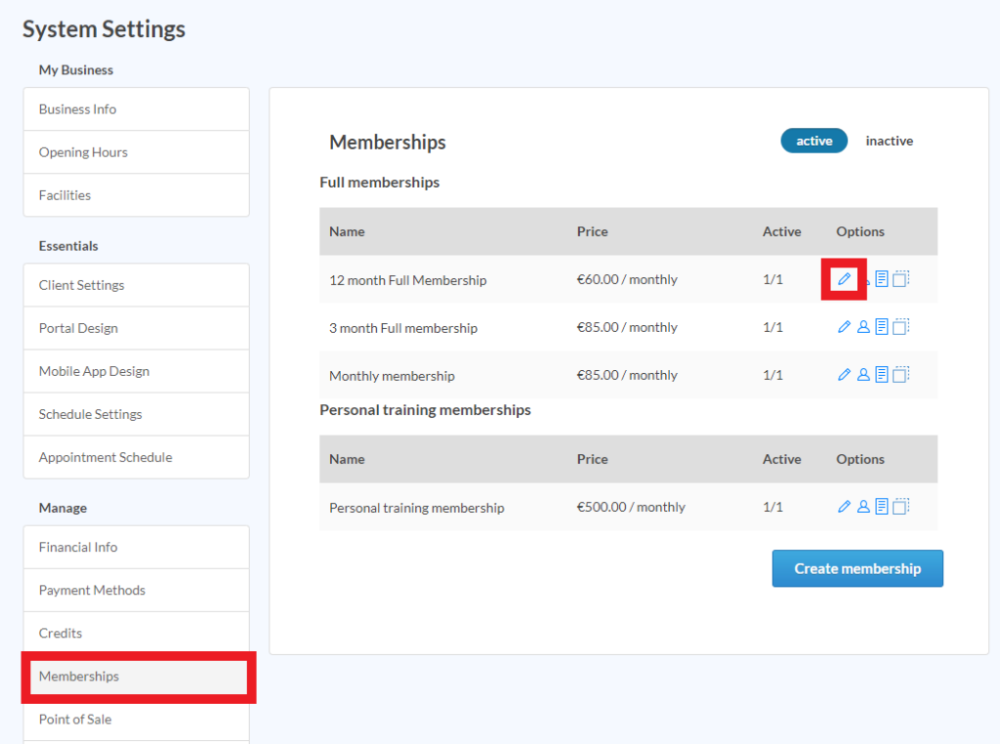
- In the membership scroll down to the Price section.
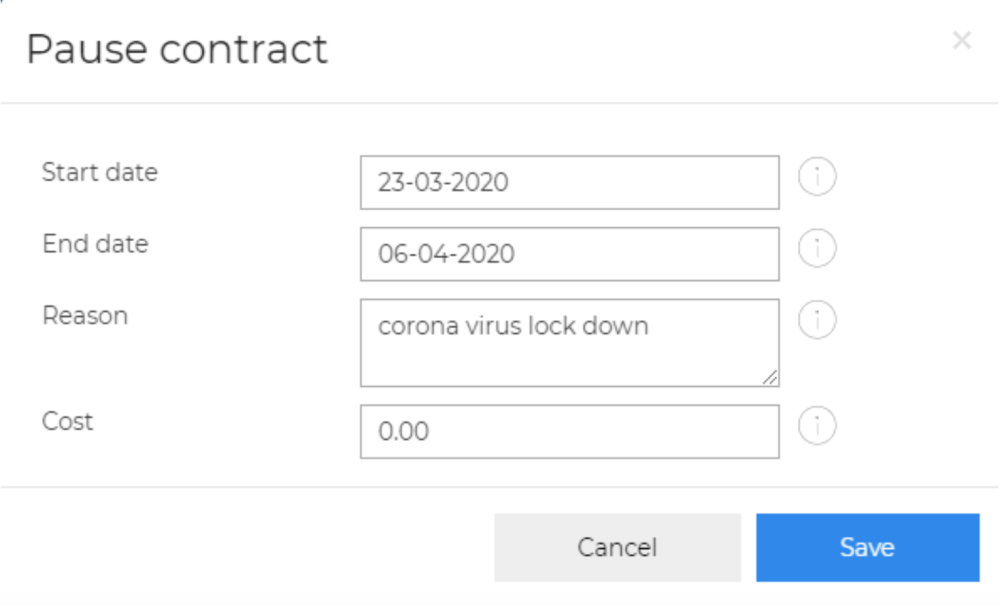
- Edit the regular price of the contract and also the prolongation price for renewing contracts.
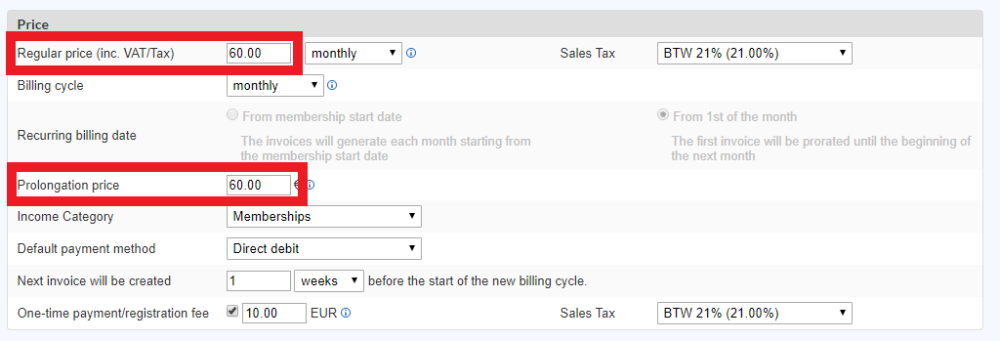
- Save the new price by going through all the steps.
- Do this for all your memberships.
Good to know:
- This will not show as a discount on the invoice, just as a new price.
- For the total amount memberships, you can edit the invoices if they are still pro forma to adjust the price to a discounted price. This will not work for invoices with an invoice number.