Blog

FitNation #1. Wouter Middelbos: Why Better Education Builds Better Gyms.
In this FitNation episode recap, Wouter Middelbos shares what it really takes to build a strong fitness business — from education and leadership to retention and real coaching impact.

How to Reduce No-Shows at Fitness Classes in 6 Steps
Half-full classes, full booking lists? Fix no-shows with a system that drives real attendance and retention

8 Ways to Upgrade Your Gym Experience Using Virtuagym FitZone
60% of members quit in 90 days. FitZone helps you keep them engaged with structure, goals, and real-time motivation

Black Friday Gym Deals: The Ultimate Playbook for to Maximize Sales, Signups & Hype
Black Friday Gym Deals that actually convert. Discover the best offers, strategies, and tools to maximize sales, signups, and member engagement.

Why Smart Gyms Are Turning Body Scans Into Their Biggest Advantage
Turn body composition into loyalty: smarter coaching, happier members, better results
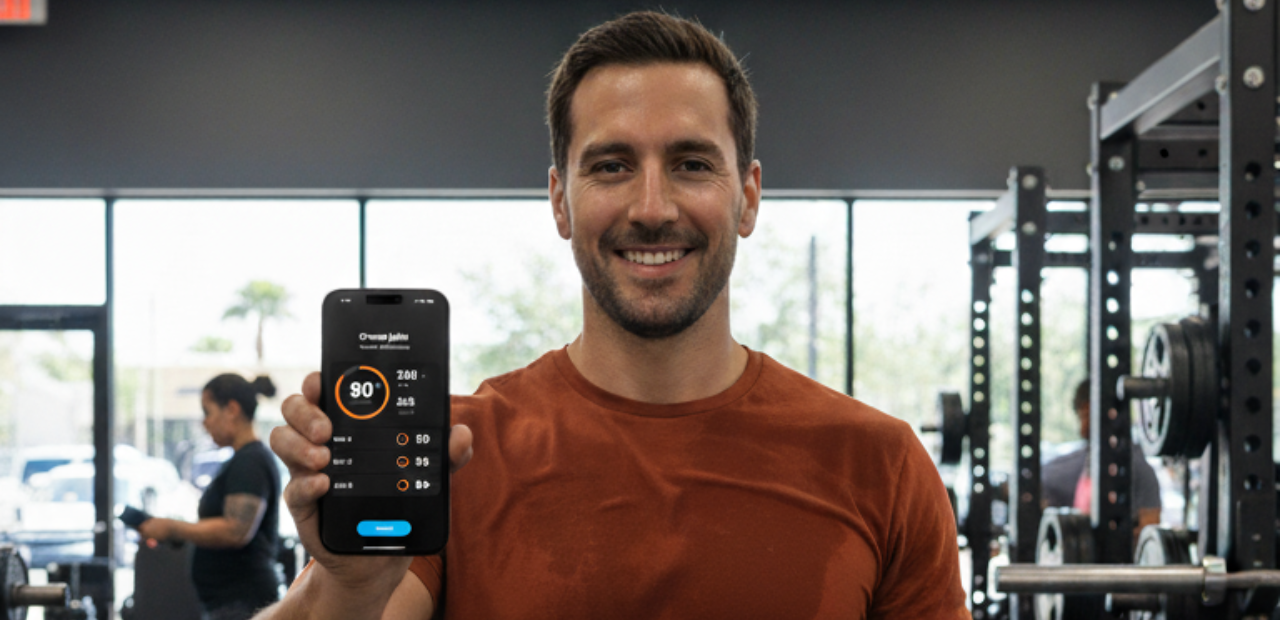
5 Easy Ways to Bring Gym Gamification to Life
Turn workouts into a game members want to win. Learn the psychology and 5 practical gamification ideas to drive motivation and retention.

Discover the 2026 fitness trends for studios, gyms & trainers
Discover the fitness trends of 2026. From AI and racing to recovery and apps, here’s how gyms and trainers can tap into the biggest shifts in the industry.

How to fix an overcrowded gym and improve member flow
Learn ways to reduce gym overcrowding and improve overall member flow for a smoother, more enjoyable experience for your members.
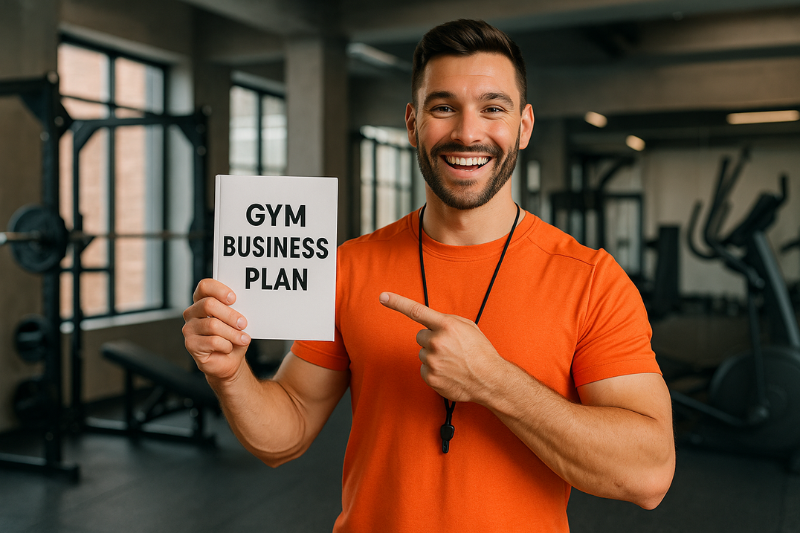
How to Create a Winning Gym Business Plan in 2026 {GUIDE}
Build a winning gym business plan for 2026: market analysis, economics, pricing, operations, retention, and growth strategies to turn passion into profit.

Best Personal Trainer Business Model in 2026 {WITH EXAMPLES}
Discover the most profitable personal trainer business models for 2026. Scale smarter, earn more, and build a training business that gives you freedom and growth.

HFA Conference 2025. Highlights & Recap
Explore insights and strategies for driving impactful change at the HFA Conference in Amsterdam 2025. Join the conversation and be part of the movement.

Smart Strength Equipment for Gyms With Virtuagym Connect
Transform your strength zone without replacing your machines. Discover how Virtuagym Connect turns analog equipment into smart strength tech — fast.

Personal Trainer & Nutrition Coach: Smarter Client Results
Elevate your personal training with nutrition coaching. Discover benefits of certification and strategies for supporting clients in making healthy choices.

Fall fitness strategies for maximum retention and engagement
Discover essential actions for fitness entrepreneurs in this fall guide, from member retention to upselling strategies and marketing tips.

Step-by-Step Guide to Craft a Successful Yoga Studio Business Plan
Are you thinking of starting a yoga studio? If so, make sure to read this first! Learn how to write a business plan that will help your studio succeed.

The Ultimate Gym Branding Guide in 2025
Building a great brand is a crucial part for any marketing strategy, whether you´re in the SME fitness business or big box. Branding is something your gym needs too. Because you’re worth it.
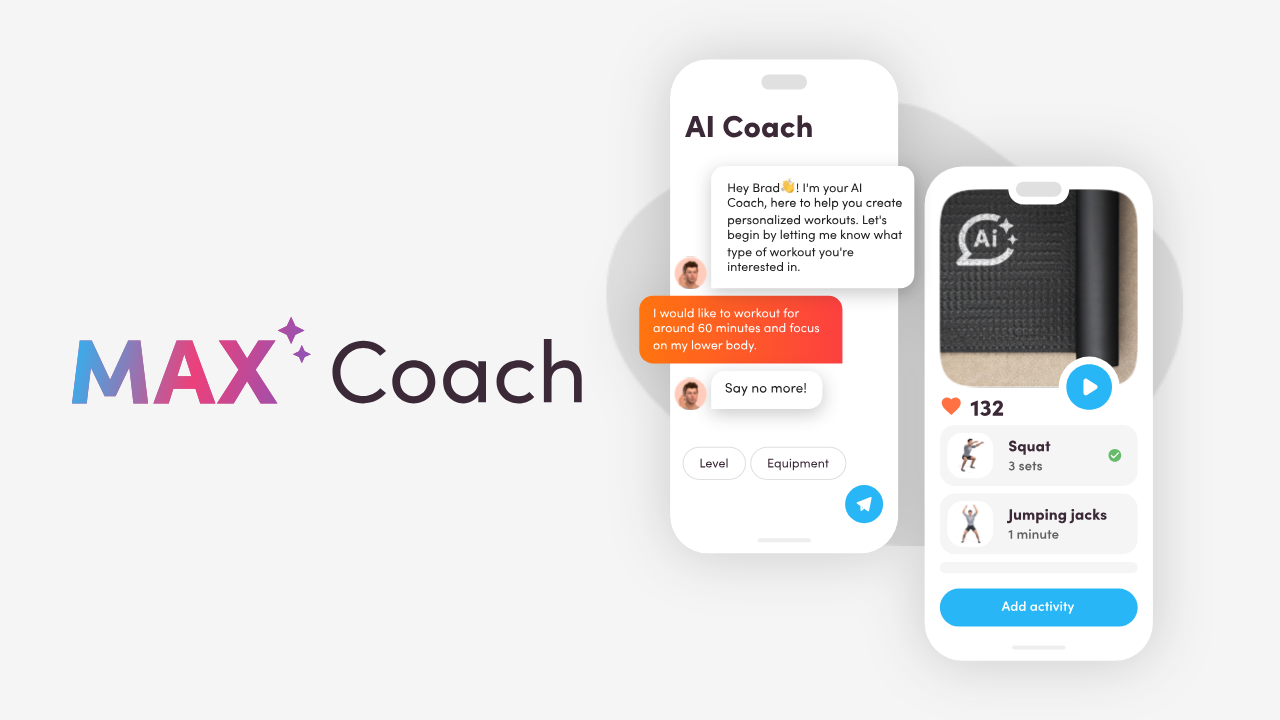
Virtuagym MAX AI Coach: Your AI Personal Trainer for Smarter Coaching
Work smarter, not harder. Discover how Virtuagym MAX AI Coach helps trainers save time, personalize workouts & boost results

September fitness: 5 Tips to Boost Your Gym
Find out how to attract new members for your gym or studio and how September can become your new 'January.'

How to Start a Personal Trainer Business in 2025
Launch and grow your successful personal training business with expert guidance and strategies. Start now!

Top Fitness Franchise Opportunities for Entrepreneurs in 2026
Fitness franchises are booming: structure, support, and scale. But is it right for you? Here’s how to find your best fit.

Top Effective Personal Training Client Retention Strategies
As a personal trainer, your passion for fitness is unquestionable. You’ve worked hard to earn your qualifications, sculpted your business model and set your eyes on the end goal for this year. The whole idea of implementing customer retention strategies is either at the back of your mind or an issue that’s burning its way through your business plan.

The Gym Owner’s Playbook for Fitness Industry Recruitment
Struggling with fitness industry recruitment? Discover how to hire top trainers who stay, boost team morale, and drive your gym's growth. Read our guide!

How to Sell More Gym Memberships With This 5 Steps Guide
Not selling as many gym memberships as you'd like? Are there a few too many empty treadmills? Selling more gym memberships is one of the trickiest parts of running a successful gym.
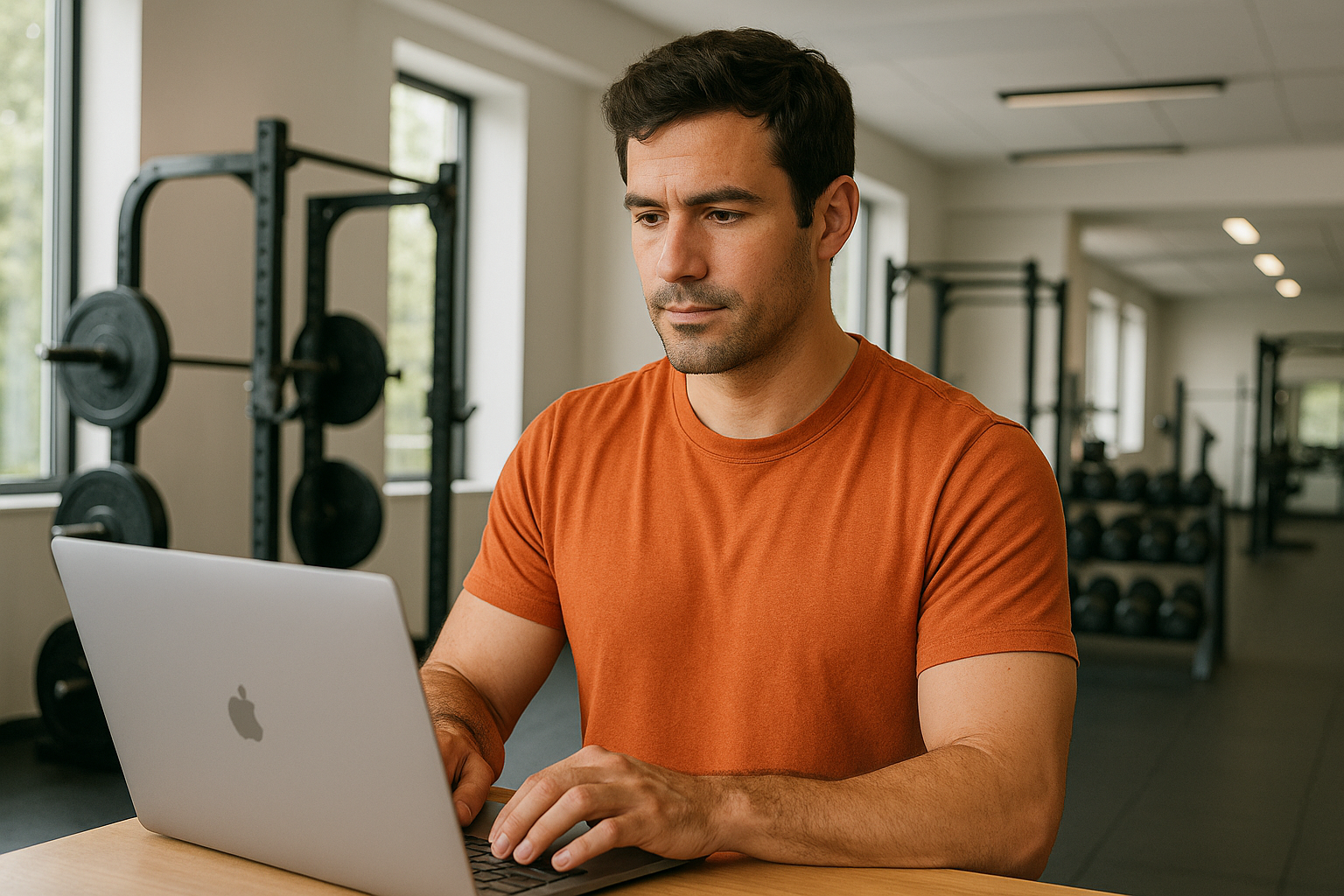
5 Top Reasons to Choose Virtuagym
If you've decided your current gym management software isn't up to par, now it's the best time to switch to Virtuagym. Why? Read all the benefits here.

Top 10 fitness entrepreneurs and how to become one of them
Here we'll take a look at some of the top fitness entrepreneurs. So if you're thinking of starting your own fitness business, read on!

How to combine fitness software tools in an all-in-one software
One software to manage your fitness business

7 Fitness Summer Tips for Gym Owners and Club Managers
Discover 7 summer fitness tips to attract new members to your gym, keep current ones engaged, and make your gym thrive during the summer.

Click to Cancel Gym Memberships: What You Need to Know
Click to Cancel rule: memberships cancellation made easy

Save Time Software: Run a Smarter Gym with Business Analytics
Smarter gyms run on real-time data, not guesses

Boost member retention with your own mobile app branding
Boost retention with branded fitness apps

Best Yoga Studio Software of 2026 (Tested by Teachers)
Tired of juggling yoga class schedules, payments, and check-ins manually? This guide compares the best yoga studio software to help you simplify and grow.

How to optimize gym operations with software
Learn what gym management software can do, how gyms successfully use it and which features matter most.
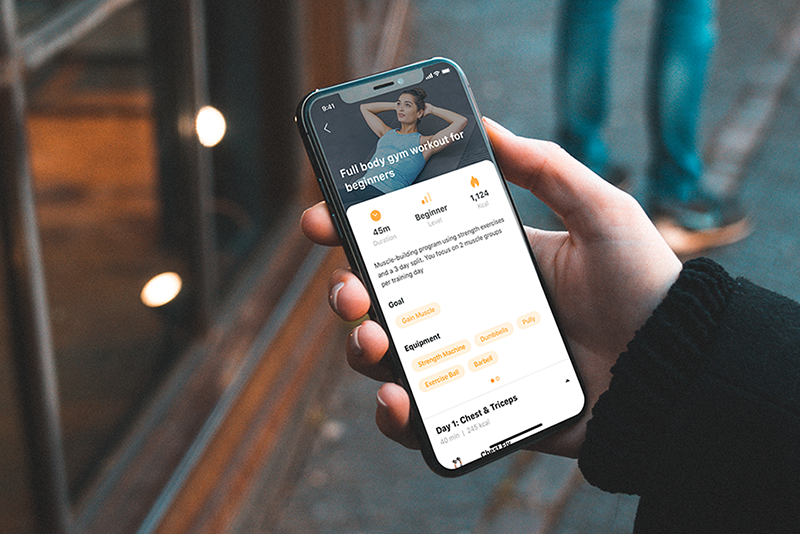
Why Use a Fitness App in Your Gym or Studio
Fitness apps boost retention, revenue, and efficiency

FIBO 2025: Highlights, Trends & Tech with Virtuagym
Explore the biggest fitness trends from FIBO 2025: AI, gamification, holistic health, longevity, personalization, and the future of connected fitness experiences.

